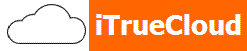Typically, Domain Name Contacts are of the following types:
-
Registrant Contact
-
Administrative Contact
-
Technical Contact
-
Billing Contact
In the system, Contacts are independent of a domain name. All contact information that you have used for registering any domain name, is maintained separately in a Contact database. This allows you to re-use the contact information for any other domain name registration without having to fill in all the values again. Think of this as linking Contacts from your Contact database to the domain names you register. Whenever you change any contact information in any Contact, it will automatically change that information in every domain name which uses that contact information and reflect the same immediately in the Whois lookup results of your domain name.
Whenever you change the contact information of a Registrant Contact that is associated with a Domain Name the contact change has to be approved by both the losing and the gaining registrant. The changes can also be authorized by a Designated Agent
What is Designated Agent (DA)
The ICANN Transfer Policy allows the sponsoring registrar to serve as a Designated Agent (DA). The Designated Agent is specifically authorized by the Prior Registrant and New Registrant to make any change on its behalf, through consent that must be obtained from both individually at least once by the sponsoring registrar.
When modifying the name and/or company and/or email address details of the registrant, the user will be provided two options:
-
Registrant Authorization not required -- Appoint Registrar as Designated Agent:
Registrar acts as Designated Agent and authorizes the change request. Under this option, the registrant cannot opt out of the 60-day lock. If both the Prior Registrant and New Registrant authorized the registrar to serve as DA, the change request will apply immediately. If only one has authorized the registrar to serve as DA, the change will only occur after the Prior Registrant or New Registrant, whichever is required, consents to the requested change.
-
Registrant Authorization required -- Maintain Status Quo:
As it currently is handled now, the Prior Registrant and New Registrant receive email messages asking to approve the change to the Registrant contact. Option to opt out of 60-day lock will be provided to the registrant.
To Modify Contact Details for a Domain Name
The following instructions are not meant for modifying the Contact Details of:
-
Login to your Control Panel, search for the domain name whose Contact Details you wish to modify and proceed to the Order Information view. See details
Note-
If the domain name is Locked/Suspended, you will have to first get it Unlocked/Unsuspended it before proceeding further.
-
For Resellers: If the domain name is Locked by you, you may proceed without Unlocking it.
-
For Resellers: If the domain name is Locked by iTrueCloud, you need to get it Unlocked first. Contact us at [email protected].
-
For Resellers: If the domain name is Suspended by either you or iTrueCloud, it needs to be first Unsuspended, before you can proceed.
-
-
Click the Contact Details link to proceed to the Contact Details view.
NoteAdditional Information -
Modify the details and click the Save Contact Details button to proceed to save the changes.
-
You may choose to use the the Registrant Contact Details for the Administrative, Billing & Technical Contact Details by selecting the Use same contact for Administrative, Billing & Technical details checkbox.
Contact Modifications that trigger Change of Registrant verification
Note-
Contact modifications to the following fields will trigger Change of Registrant verification and you will be provided with an additional step to complete contact modification:
-
Name
-
Company Name
-
Email Address
-
-
Modification to the Contact Details in these circumstances will present you with the following options:
-
Registrant authorization NOT required: You authorize the registrar to act as a designated agent on behalf of the registrant to approve the contact changes. A mandatory 60 day lock will be applied on the domain.
-
Mandatory registrant authorization required:The changes will be applied only post approval from the losing and the gaining registrant. You have an option to opt out of the 60 day transfer lock if this option is selected
-
-
You may choose either of the options above and click the Save Contact Details button. Based on your preference the contact modification will go through immediately or will be pending registrant authorization. The 60-day lock will also be applicable based on the preference.
Domain Name Extension Specific Contact Information
Note-
The Modify Contact form supports the following, except for the Phone Number, Fax Number and Email Address fields:
-
Accented characters in case of the below Contact Types:
-
General Contact
-
Thin Registry - All characters
-
Thick Registry - A set of characters and this set varies from Registry to Registry
-
-
-
-
Contacts Management Independent of Domain Name
Apart from the above process, Contacts can be created and managed independent of the domain name(s), directly from within the Customer Control Panel See details.
Contact Details Modification Errors and Domain Name Extension Specific Conditions
-
You will encounter the below error message in case the domain name is either:
-
Locked/Suspended at the Registry (and not under our system), or
-
a Transfer Away for the domain name to another Registrar is under process
AttentionDomain Status does not allow this operation.
-
-
If you wish to modify your domain name's Contact Details in these circumstances, you have the following solutions:
-
Lock/Suspension applied at the Registry: Contact our Support Team at [email protected] to know the reason for Lock/Suspension and how this Lock/Suspension may be removed.
-
While a Transfer Away is under process:
-
Cancel the Transfer through the link listed in the email sent to the Registrant/Administrative Contact of the domain name and then perform the required modification, or
-
Wait for the Transfer to complete and then carry out the desired modification at the New Registrar.
-
-
-
Modification of Registrant Contact of a Third level .ME domain name would be allowed, only if the Registrant remains a Montenegrin individual or entity.
Modifying CED Contact Details for a .ASIA domain name
At the time of registering a .ASIA domain name, you are required to designate a CED Contact.
In this regard,
-
you may choose either the Registrant, Admin, Technical or Billing Contact as the CED Contact, or
-
if none of these Contacts meet the CED requirement, you can use the CED Contact provided by iTrueCloud. In this case, the Technical Contact provided by you gets replaced by the CED Contact. Due to this, information of the Technical Contact associated with such a .ASIA domain name cannot be modified.
To Modify the CED Contact associated with a .ASIA domain name
-
Login to your Control Panel, search for the domain name and proceed to the Order Information view. See details
NoteIf the domain name is Locked/Suspended, you will have to first get it Unlocked/Unsuspended it before proceeding further.
For Resellers: If the domain name is Locked by you, you may proceed without Unlocking it.
For Resellers: If the domain name is Locked by iTrueCloud, you need to get it Unlocked first. Contact our Support Team at [email protected].
For Resellers: If the domain name is Suspended by either you or iTrueCloud, it needs to be first Unsuspended, before you can proceed.
-
Click the Contact Details link.
-
The existing CED Contact is marked as
(CED). Here, you may modify the CED Contact specific details. You may also select one of the other Contacts (Registrant, Administrative, Billing or Technical) as the CED Contact for the domain name. For this, click the specific Contact, select the Use this as your local Contact(CED) checkbox. If the newly selected Contact has never been used as a CED Contact before, you would be prompted to provide additional information, so as to declare that this Contact is a legal entity within the DotAsia Community. Provide the details.

If you had chosen the CED Contact provided by iTrueCloud during the registration of your .ASIA domain name, the newly selected CED Contact will now be listed as the Technical Contact for your domain name.
-
Click the Save Contact Details button.
.ASIA CED Contact Modification Errors
-
You will encounter the below error message in case the domain name is either:
-
Locked/Suspended at the Registry (and not under our system), or
-
a Transfer Away for the domain name to another Registrar is under process
AttentionDomain Status does not allow this operation.
-
-
If you wish to modify your domain name's Contact Details in these circumstances, you have the following solutions:
-
Lock/Suspension applied at the Registry: Contact our Support Team at [email protected]to know the reason for Lock/Suspension and how this Lock/Suspension may be removed.
-
While a Transfer Away is under process:
-
Cancel the Transfer through the link listed in the email sent to the Registrant/Administrative Contact of the domain name and then perform the required modification, or
-
Wait for the Transfer to complete and then carry out the desired modification at the New Registrar.
-
-